How To Turn Off Autocorrect On Iphone 4s
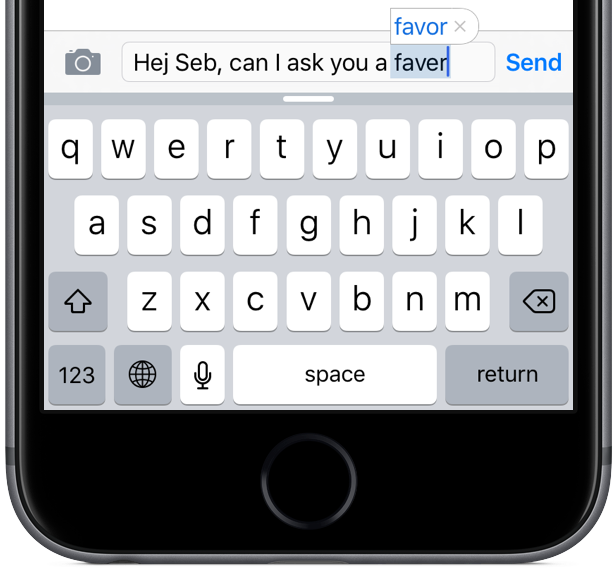
From its inception, the iPhone has offered a capable, time-saving feature which offers suggestions and corrects misspelled words as you type.
Though the Auto-Correction feature is indispensable for speed typists, it can be quite a nuisance if your choice of words, your writing style or vocabulary exceeds iOS's built-in dictionary.
Don't believe me?
Just visit www.damnyouautocorrect.com, a website dedicated entirely to the biggest autocorrect fails. With that in mind, this tutorial is going to teach you to quickly turn off suggested corrections for common misspellings throughout iOS with just a few taps.
Have you ever gotten auto-corrected?
Your iPhone, iPod touch or iPad provides suggested corrections for misspelled words and terms not found in its dictionary. Misspelled words are automatically corrected when you enter a space or punctuation or tap Return on the virtual keyboard.
iOS also provides suggested corrections for words underlined in red after tapping the word. A suggested correction can be dismissed by tapping the "x".
If you reject the same suggestion three times, iOS will stop suggesting it.
Personally, as a non-native speaker I keep the Auto-Correction feature on all the time, but those those of you who don't like it can easily turn it off , here's how.
To turn off Auto-Correct on iPhone and iPad:
1) Go to Settings → General → Keyboard.
2) Switch the Auto-Correction slider button to the OFF position.
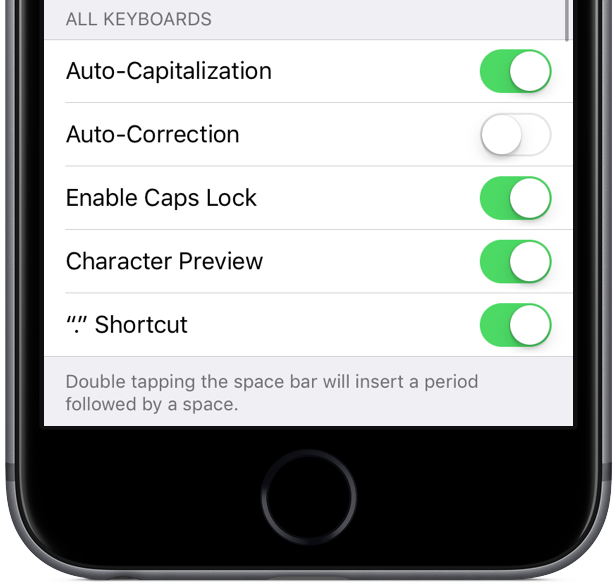
Doing so will disable the autocorrection feature on your device. This setting applies to all software keyboards on your iOS device, including third-party ones.
Other handy keyboard features
To disable iOS's built-in spell checker, flip the Check Spelling switch underneath the English heading in Settings → General → Keyboard to the OFF position.
And check out this tip: those of you who frequently use a word or phrase that you don't want auto-corrected should create a shortcut inSettings → General → Keyboard → Text Replacement, but leave the Shortcut field blank.
Want your iPhone to speak the correction before you've accepted it? Go to Settings → General → Accessibility → Speech → Typing Feedback and set the Speak Auto-Text button to the ON position.
Resetting iOS's keyboard dictionary
Has your iPhone learned to incessantly auto-correct something that isn't right? If so, you can easily reset its dictionary database to factory settings by going to Settings → General → Reset → Reset Keyboard Dictionary.
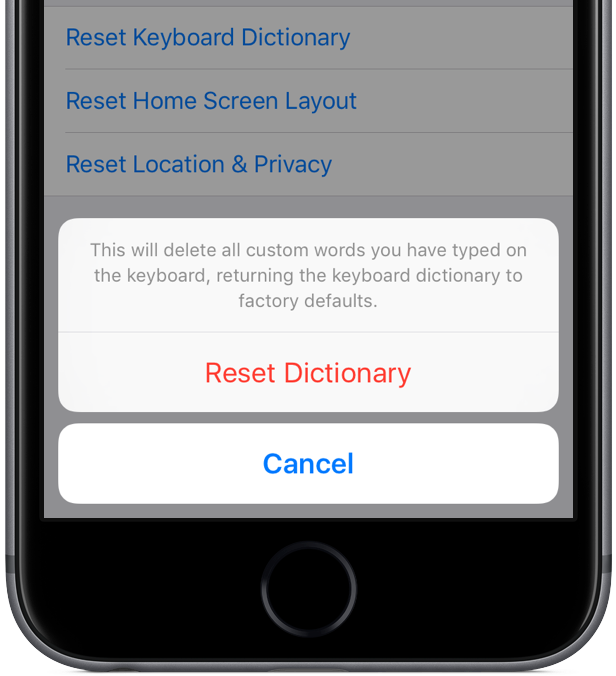
Punch in your passcode, if any, and confirm the action by tapping Reset Keyboard Dictionary to have iOS remove all custom words and phrases you've added.
Auto-Correction and Predictive
The Predictive feature, available for select languages, prompts the keyboard to predict your next word based on what you've typed, and gets smarter as you use it.
If you keep Auto-Correction enabled and turn off predictive text (Settings → General → Keyboard → Predictive), your device may still try to suggest corrections for misspelled words. You can also quickly enable or disable iOS's predictive QuickType keyboard by swiping down on the stock keyboard.
To completely turn off all auto-corrections for everything you type, disable both the Auto-Correction and Check Spelling features using the instructions provided above.
Need help? Ask iDB!
Not sure how to do certain things on your Apple device?
Let us know athelp@iDownloadBlog.com and one of our future tutorials might cover your specific problem and provide a solution.
Submit your tutorial suggestions attips@iDownloadBlog.com or visit us on Twitter.
How To Turn Off Autocorrect On Iphone 4s
Source: https://www.idownloadblog.com/2016/03/10/how-to-disable-ios-autocorrect/
Posted by: martinmothasaim.blogspot.com

0 Response to "How To Turn Off Autocorrect On Iphone 4s"
Post a Comment